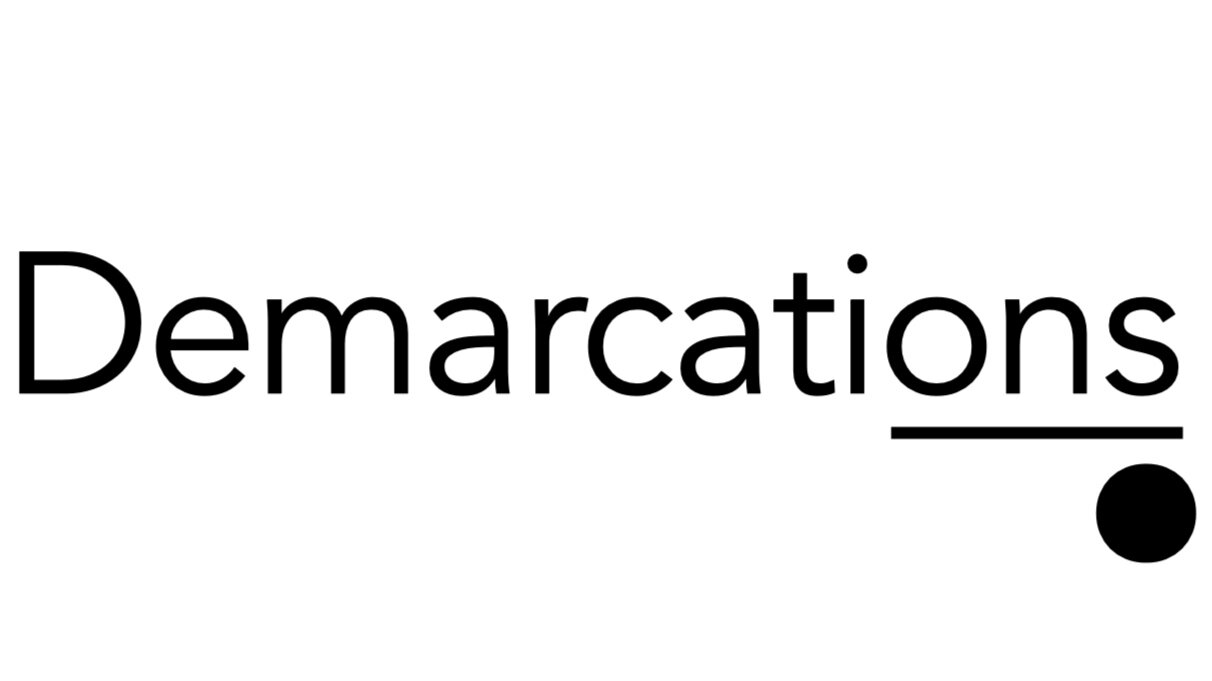With the explosion of iPhone apps, note taking applications, and digital dictation software, there is (maybe literally) a million ways to capture ideas. Too many. A fundamental principle of GTD is to have a good system for capturing ideas whenever and wherever they occur. You don't have to capture much -- just enough to recall the idea later for full processing.
The problem with having so many capturing tools available is that they scatter your information, when the whole point is to ensure your ideas get timely developed and not lost in the wave of oncoming information.
How do you corral your information if it's spread across separate applications for entering time, recording expenses, managing tasks, and capturing everyday notes?
My solution is to make my Microsoft Outlook inbox the clearinghouse for almost every input. During my daily mailbox reviews, I translate these captured thoughts into projects, transfer information to lists, add to project support material folders, or otherwise appropriately process it.
I recommend making every one of your capturing devices point back to your email inbox. For example:
Blind copy yourself on emails so you can follow up on assignments (Waiting Fors)
Email yourself text notes from your handheld
Use ReQall or Jott to email yourself audio notes
Use Google Voice to transcribe voicemails and send them to your inbox
Email yourself URLs from websites for further browsing
When away from your desk, write a time entry in an email to yourself from your handheld
Forward emails from other email accounts if they require action
Email yourself notes from Evernote or other note taking applications, if they require follow up
Record digital messages and immediately email them to yourself (or use Dragon Dictation to transcribe from your handheld)
Of course, using your Outlook inbox as a clearinghouse makes the most sense if you use Outlook as your list tool. For example, I customize Outlook for managing my projects list, next action lists, and reference lists. If you use some other application to manage your lists, you should make that application your clearinghouse instead.
There's also a few key inputs that don't go directly to my inbox, such as notes on my legal pad. I also collect pieces of paper, such as receipts and business cards, which need follow up. For these items, I make sure to process them during my weekly review.
But for day-to-day capturing, my inbox is it.
D. Mark Jackson